Cinnamon Applets, Desklets, and Extensions
Tagged with cinnamon, code, linux on December 6, 2024
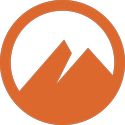 The Cinnamon desktop environment is only one of the environments available for Linux distributions. What makes me continue to use it is how it can be expanded with applets, desklets, and extensions. I’ve tested similar desktop environments, and they’re simply not as easy to use as Cinnamon.
The Cinnamon desktop environment is only one of the environments available for Linux distributions. What makes me continue to use it is how it can be expanded with applets, desklets, and extensions. I’ve tested similar desktop environments, and they’re simply not as easy to use as Cinnamon.
The initial Cinnamon setup includes a panel at the bottom. That panel can be moved to any one of the four sides, and you can add panels to all the other sides as well. Applets, in addition to the ones placed initially, can be added to any panel. Desklets can only appear on the desktop, and extensions operate in the background.
I’m starting with extensions and ending with applets because applets are the things I can always see and the things I spend the most time messing with.
Extensions
There are no stock extensions and as of this writing, only 32 are available for installation. The quickest way to find the extensions application is to go to the menu and enter “extensions” in the search bar. It can also be found by navigating the menu.
Of all the extensions available, I’m currently only using two of them. Both of them are for screen effects, in addition to the “Effects” application. They make opening and closing applications, as well as minimizing and maximizing, a bit better looking than the boring defaults.
Desklets
There are three stock desklets available, but not installed. At the time of this writing, there are 56 more available. The quickest way to find the desklets application is to go to the menu and enter “desklets” in the search bar. It can also be found by navigating the menu.
I’m not currently using any of them. The only time I see the desktop is when I’m booting up fresh, as opposed to a hibernated or suspended state. Why use system memory for something I will never look at? I don’t keep icons on the desktop for the very same reason.
Applets
There are 32 stock applets, with several installed on the initial panel by default. The “Startup Applications” application initializes some of them when booting up. At the time of this writing, there are 215 more available. The quickest way to find the applets application is to right-click on any panel.
I’ve changed the panel layout more times than I can remember. I replaced the stock “Menu” applet with the “Cinnamenu”, and I replaced the stock “Tray” applet with the “Collapsible Systray” applet. The “Calendar” applet is now in the center zone (which was initially empty), displaying the date and a 12-hour clock.
I’ve only added five applets to the right zone, with three of them being three instances of the same applet, “Command Runner”. I prefer displaying text because I find graphs hard to read. There are three scripts for those applets in my home directory, one for disk space used, another for memory used, and still another for swap space used.
Since I already know the original disk space, memory available, and swap space available, I don’t need to display those values. These are the command strings in the three separate script files:
df -h --total | tail -n 1 | awk '{ print $3 }' # disk space used
free -h | awk 'NR == 2 { print substr( $3, 1, length($3)-1 ) }' # memory used
free -h | awk 'NR == 3 { print substr( $3, 1, length($3)-1 ) }' # swap space used
If I want to clear the swap file, without rebooting, I can run another script in another applet, called “Command Launcher”. The script is in my home directory with “sudo swapoff -a && sudo swapon -a”. I’m not using that applet at the moment, and I rarely use the script. I’ve yet to see the swap usage at more than a few gigabytes (with 16 gigabytes of memory).
The last applet I want to mention is called “Pin-Unpin the Panel”. It allows me to hide or show the panel with a shortcut key. I don’t like hiding or showing the panel by moving the cursor.
Image by Cinnamon developer, LGPL, via Wikimedia Commons
← Previous ArticleNext Article →