Customizing My Cinnamon Desktop System
Tagged with cinnamon, code, kde plasma, linux, virtualbox, workspaces on January 19, 2025
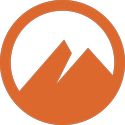 I always test any changes that could possibly break my system by testing them in a virtual machine first. Despite the insistence by online technology nerds that VirtualBox isn’t good enough, I find it easier to use than any other I’ve briefly used in the past. I always keep a pristine virtual machine as a backup copy, while playing with the main one. If I screw it up, I can simply replace it with the copy.
I always test any changes that could possibly break my system by testing them in a virtual machine first. Despite the insistence by online technology nerds that VirtualBox isn’t good enough, I find it easier to use than any other I’ve briefly used in the past. I always keep a pristine virtual machine as a backup copy, while playing with the main one. If I screw it up, I can simply replace it with the copy.
The customizations I make should work on any Linux distribution using the Cinnamon desktop environment. After all, I’m using either new Cinnamon Spices or replacing them with others. Customizing my system also means adding or replacing certain applications. Most of the standard applications are available on all Linux distributions.
Layout
I’ve tried to change the layout multiple times, giving myself at least a couple of days to get familiar with them. Whether I move the single panel to the top, add a panel to the top while using the bottom as a dock, or move panels around, I always return to the default layout. I started with Windows 3.11 in 1994, and I didn’t start using Linux until more than 12 years later. That’s a lot of muscle memory to ignore.
The default layout is a panel at the bottom, with the menu button and grouped window list on the left. Everything else is on the right, and nothing is in the center. I move the time and date (the calendar applet) to the center, with this custom setting (making it look like “Sunday, January 19, 12:01 PM”):
%A, %B %-d , %-I:%M %p
I replace the original menu applet with an applet called “Cinnamenu”, which offers a grid layout. When I want to use workspaces (or virtual desktops), I replace the “Grouped windows list” applet with the “CobiWindowList” applet. It’s similar, but it allows me to pin specific applications to specific workspaces. Instead of using the “Workspace Switcher” applet, I use the “Workspace name” applet to switch workspaces, placing it on the left.
Workspaces
Although I know how to move around using shortcuts, I prefer using a mouse. To bring up all the workspaces in a grid, however, I prefer using “ctrl-alt-up arrow” on the keyboard. I don’t want to add an applet for something I won’t use very often. As far as I know, I can only change the workspace names on that grid. Workspaces can’t be rearranged, but applications can be dragged from one workspace to another on that grid.
I rarely use a multiple-workspace setup, but I’m constantly experimenting with workspaces to see if I can get comfortable using more than one. When experimenting, I name them things like “Daily”, “Admin”, “Blogging”, and “Gaming” (I only play simple things like “KPatience” and “Quadrapassel”).
Applets Instead of Desklets
While there’s a desklet that can display one of three things (disk usage, memory usage, and swap usage) per instance, it would require me to view the desktop screen. I find looking at the desktop screen a waste of time since there’s nothing on it, which I only see when logging in or logging out. That information can be displayed on the panel with three instances of the “CommandRunner” applet.
The code strings to be used in the applets, which don’t need to refresh more often than 60 second intervals, are:
sh -c "df -h --total | tail -n 1 | awk '{ print $2*.05 + $3 substr( $3, length( $3 ) ) }'" (disk space used)
sh -c "free -h | awk 'NR == 2 { print substr( $3, 1, length($3)-1 ) }'" (memory used)
sh -c "free -h | awk 'NR == 3 { print substr( $3, 1, length($3)-1 ) }'" (swap space used)
The disk space used above assumes use of all partitions. To specify the working partition, insert “/dev/sda2” (or the appropriate partition) after “total”.
Applications
Some preinstalled applications are not those that I prefer. I prefer “Google Chrome” over “Firefox” and “VLC” over “Celluloid”, so I replace them. There are other applications I install in addition to what’s already available, like “Geany” as my text editor and “XnView Multi Platform” as my image editor. Although there are some applications that I never use, I appreciate them being available.
There are people who prefer KDE Plasma as their desktop environment because of how customizable it seems to be. Cinnamon is just as customizable, even if the customizations are completed differently. For me, KDE Plasma has too many settings to contend with, confusing anyone who isn’t intensely familiar with it. Cinnamon has far fewer, sensible settings.
Image by Cinnamon developer, LGPL, via Wikimedia Commons. This article was updated on February 4, 2025.
← Previous ArticleNext Article →