Enlarging Icons and Text on the Cinnamon Desktop Environment
Tagged with cinnamon, laptop computer, linux, mini pc, raspberry pi, resolution on February 11, 2025
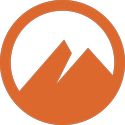 Last year, I wrote about “Optimizing the Computer Monitor Display” and “Cinnamon Applets, Desklets, and Extensions”. Last month, I wrote about “Customizing My Cinnamon Desktop System”. I may be repeating parts of all three of those articles because high-resolution displays are difficult to adjust for older, tired eyes.
Last year, I wrote about “Optimizing the Computer Monitor Display” and “Cinnamon Applets, Desklets, and Extensions”. Last month, I wrote about “Customizing My Cinnamon Desktop System”. I may be repeating parts of all three of those articles because high-resolution displays are difficult to adjust for older, tired eyes.
I have two computer monitors. One is included, quite obviously, as part of my laptop computer. It’s a 15.6-inch monitor with a 1920×1080 (1080p) display resolution. I also have a portable monitor that I use with my mini PC and my Raspberry Pi 400. It’s a 14-inch monitor with a 1920×1200 (1080p+) display resolution. I have to make adjustments on both monitors, regardless of the operating system in use.
Enlarging Icons and Text at the Same Time
The easiest way to enlarge both icons and text is to reduce the display resolution. A lot of screen real estate is lost using that method. The second-easiest way is to increase the monitor scale. This is also achieved in the display settings. Fractional scaling has to be enabled, and the monitor scale has to be set for more than 100 percent resolution. Less screen real estate is lost using that method.
In my opinion (and probably my opinion only), the best way to enlarge both icons and text is to adjust each of them independently. A lot of desktop environments make it difficult to do so, but it’s fairly easy with the Cinnamon desktop environment.
Enlarging Icons
The icons on the panel can be enlarged by adjusting the panel settings, and the panel can be made taller if necessary. The colored icon sizes are set to “scale to panel size optimally” by default, which turns out to be 32 pixels. I need to enlarge the “symbolic icon size” in the right panel zone because 16 pixels aren’t enough. 22 or 24 pixels work well for both colored and symbolic icons in that zone.
Many applets have the default colored icon sizes set at 24 pixels, which is too small. Some of them allow the icons to be adjusted in their configuration settings, but some applets have no configuration settings. Such is the case with the “Windows Quick List” that I use. The only way to adjust the size is by editing the applet code itself at “/usr/share/cinnamon/applets/[email protected]/applet.js”.
I change every instance of icon sizes of 24 with 32. While I’m at it, I change every instance of 30 with 150 as the maximum width of the text. The text is still smaller than the text in the panel, but there’s a way to fix that as well.
Enlarging Text
Instead of reducing the display resolution or increasing the monitor scale, both of which create a loss of screen real estate, increasing the font sizes will increase the text size without creating any loss of screen real estate. Two font settings need to be changed by selecting the “Preferences” category in the menu and then the “Font Selection” application.
The “Default Font” has to be increased by one or two pixels. The “Text Scaling Factor” has to be increased to 1.2 or higher. I don’t have to wear eyeglasses to see the text clearly at 1.2, but I think 1.3 is too large. Font sizes can be adjusted here and in the panels. If I decide to change fonts, I may have to adjust the font sizes again.
A Larger Computer Monitor
My wife, Josie, and I will eventually move in with our older son and his family in the United States. That could take place as early as 2027. At that time, I intend to buy a much more powerful desktop computer, with a lot more memory and a lot more storage space. I also intend to buy a computer monitor larger than 19 inches.
With any computer monitor larger than 15.6 inches, the default icon and font sizes will probably be okay, as long as the resolution is still 1080p or 1080p+. I won’t count on that being the case, of course. There’s a good chance that a 4K resolution might be affordable by then.
Image by Cinnamon developer, LGPL, via Wikimedia Commons
← Previous ArticleNext Article →